Details
Venue Website: https://zoom.us/
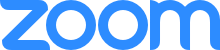
You’ll receive the ZOOM link from the reminder email that comes the day before our lesson. The link will remain the same for each lesson. When you follow the link the first time, it’ll prompt you to download the right app for your system. It really doesn’t take long. If you want to do it in advance, try this link: https://zoom.us/support/download
If it’s your first time using Zoom, here are a few steps that should help you navigate the sign in process. Once you’ve done it once, it’ll be really easy next time. Just a couple of things to know the first time around. To sign into a Zoom lesson:
- Click the provided link above from whichever device you’re choosing to use. For best results, a computer will offer the most features. That being said, a tablet and phone can work as well.
- If you don’t yet have the Zoom app on your device, it should prompt you to download it. I’d recommend going ahead and doing this.
- If you cannot or prefer not to download the app, you should be able to find the option to ‘start from your browser’.
- You’re almost there. If prompted for an audio setting, choose ‘Join Audio by Computer’.
- Hang tight from here, if we’re not already talking online to each other, I’ll join you soon and I’ll finish showing you around. See you online!
- If all else fails, call me on my cell and we’ll figure it out together: 613-323-1689
